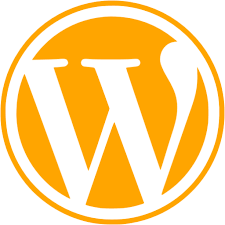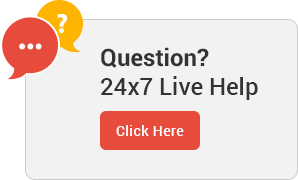All in One Guide
Please Read The Guide Carefully!
STEP 1

Looking for Only Domain Purchase?
Click Here
OR
Looking for Domain and Hosting BOTH ?
Click Here
STEP 2

Once Your Order is Succefully Placed You Will Get Your Invoice
Now Pay Your Invoice Amount
CLICK HERE
for Payment Guide
USD to PKR rate guide is also mentioned in guide
STEP 3

Send Payment Screenshot at [email protected]
a Ticket will be generated in your Clientarea
so Follow that Ticket.
CLICK HERE for Ticket Guide
STEP 4

Our team will verify your payment, Once payment is verified your order will be activated.
We are managing order activation process with our high priority.
Minimum Activation Time is : 2-3 Hours
But it can takes 24 Hours
So Please Wait till that time.
Our team will update you in that ticket you can ask your question also in the ticket.
STEP 5

Now Your Order Is Active
NOW?
STEP 6

If order is for Hosting and Domain BOTH
System will send you your cPanel and DNS details via Email
CLICK HERE for that guide
OR
If your order is for just Domain name only
You just need to add your hosting nameservers in your domain and add your domain in your cPanel
CLICK HERE for that guide

If you are still facing any issue ?
Contact with our Technical department
Via Ticket Support
CLICK HERE
for Ticket Support Guide
Our Ticket team is available for 24 hours and answering your tickets within minutes.